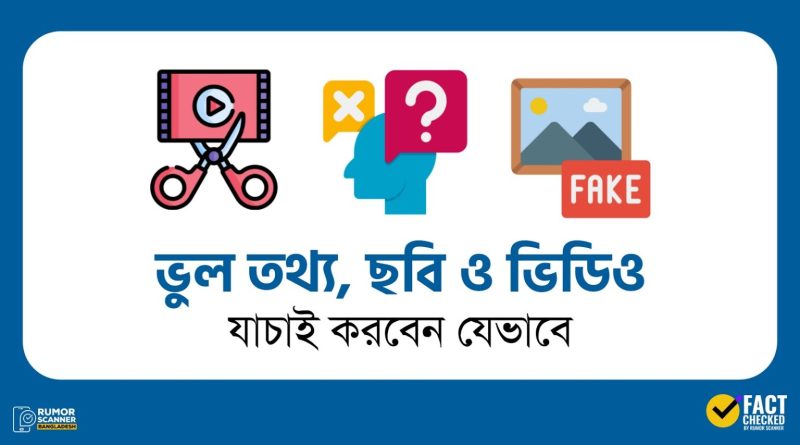As global social media usage grows, the spread of misinformation—including false text, images, and videos—has surged online. According to MRDI, more than 5 billion people now use the internet, with over 4 billion active on social media. Every minute, WhatsApp users send 400 million messages; Facebook sees 550,000 comments, 300,000 statuses, and 150,000 photo uploads.
At the same time, hundreds of thousands of low-quality news portals and unverified sites have emerged online. Amid this vast sea of content, it’s hard to distinguish truth from fabrication. Both accurate and misleading information coexist online.

Types of Misinformation
- Text-based: Facts altered slightly, taken out of context, or completely fabricated.
- Image-based: Misused old photos, wrong event visuals, or manipulated images.
- Video-based: Old or irrelevant videos, deepfakes, or edited clips. Audio can also be distorted.
1. How to Verify Misinformation or Baseless Claims
The first step in verifying misinformation is to search the information on Google or other search engines and cross-check it with authentic sources. However, general searches do not always yield the desired results or lead to the specific information sought. In such cases, advanced search techniques—particularly Google Advanced Search—can be used to achieve more accurate outcomes.
Although Google tries to show results from credible sources, depending on the nature of the information, it may sometimes display results from unreliable sources as well. Therefore, to avoid information from inauthentic sources, it’s also important to evaluate the credibility of the source itself. A discussion on how to assess source reliability is provided below.

Google Advanced Search
To find any kind of information, we usually use the Google search engine. Although we use Google for searching, many people are unaware that it’s possible to conduct searches using advanced techniques on Google. Google has a separate page specifically for advanced search. By visiting this advanced search page, users can perform more refined and targeted searches.
Additionally, advanced search can also be done directly from the main Google search page using various operators (known as Google Dorking).

Facebook Advanced Search
For various purposes, it is often necessary to search for information on social media platforms. On most social platforms, search results are displayed based on the timeline and profile type. Still, general searches on social media often yield fairly relevant results.
However, since Facebook shut down its Graph Search feature in 2019 and tends to show results primarily based on user profiles, getting the desired search outcome has become more difficult. The same issue applies to Instagram, which is also owned by Facebook.
Even so, compared to general searches, better results can be obtained through advanced search methods on Facebook. In advanced search, Facebook queries can be customized in different ways. Below are some notable features of Facebook Advanced Search:
- Using the ‘Recent Posts’ option in Facebook search helps to bring up posts that were uploaded recently.

Using ‘Date Posted’, searches can be filtered by year. For example, if you select the year 2022, only posts uploaded in 2022 will appear in the search results.
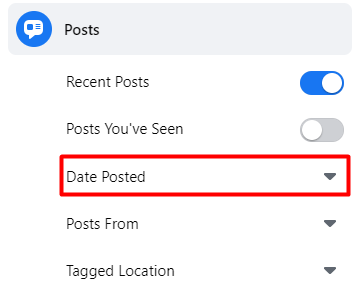
From the ‘Tagged Location’ option, you can find posts that are tagged with a specific location.
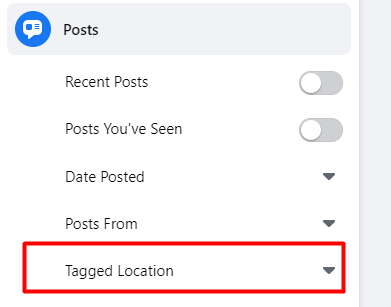
How to Find Digital Banners or Images with Text on Facebook
Often on Facebook, you need to find digital banners, images containing text, or posts with pictures. However, searching for digital banners is not very easy. One main reason is that users post these digital banners with various captions. But there is a great way to solve this problem.
Many of us might not know that Facebook can recognize and read any text present in images. Because of this, by searching for specific parts of the text from the digital banner on Facebook and going to the ‘Photos’ option, you can easily find the image. Below is an example shown:

To find the above Facebook post containing the digital banner, you need to search on Facebook using some words from the banner. For example, you can search for the words “Supreme Court’s new directive” on Facebook.
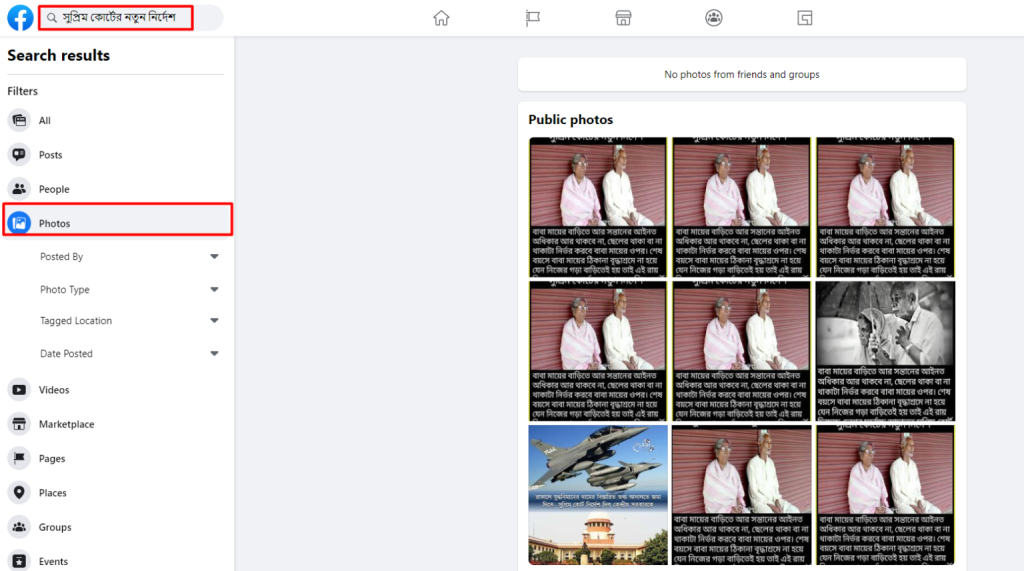
Keyword Search Method for Long Captions
Usually, when verifying information, we search using a part of the information or the full headline. Each word typed into the search box is considered a separate keyword.
However, when verifying information or a long captioned post found on social media, you should not search using the entire caption in the search engine. For example, if you receive a 1000-word story, you should not search by entering the entire story into the search engine. Doing so will likely prevent the search engine from showing the desired results. In such cases, keywords should be selected from the long caption.
For example, on September 11, Rumor Scanner fact-checked a piece of information circulating on Facebook and proved it false.
The claim circulating on Facebook is:

It can be seen that the claim’s text (caption) is very long. If we search such a long piece of information on Facebook, no results will appear in the search.

But if we take some important words from the text or caption as keywords and search, then the desired results can be found. For example, as keywords, consider “Roktojuddha Shubho himself has left this world” [names, titles, or similar unique information or words can be used].
How to find out what the media or news outlets have mentioned about any information:
By searching with keywords on Google and then clicking on the “News” category, you can find reports published by media outlets related to that information. You should read the full report from the media and compare it with the desired information.

2. How to Verify Images
A. Reverse Image Search
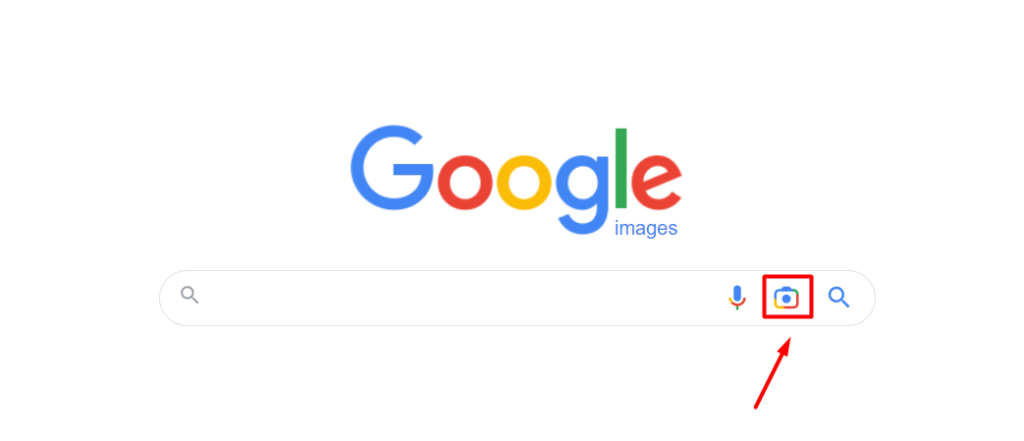
Use tools like Google Images, Yandex, Bing, or TinEye. Upload the photo or paste its URL to see where and when it first appeared online.
Metadata
Every original image contains metadata attached to it. Metadata is information about the image — such as when the photo was taken, which device and model was used, and in some cases, who took the photo, when it was taken, from which location, and various other details. The information obtained from metadata should be cross-checked in a second step for verification.
[It is important to note that to access metadata, the original image file (RAW file) is needed. Usually, images downloaded from social media do not contain metadata or it may have been altered.]Many of us use Google Maps daily, but Google Maps can also play an important role in verifying images. The ‘Street View’ option in Google Maps can be used to learn about a particular location.

3. How to Verify Videos
Although every search engine has a separate option for image search, there is no direct option for video search. However, this technology is gradually being developed. To search a video, a still image or screenshot from the video must be taken and then used for reverse image search.
Additionally, there is a browser extension tool called ‘Invid’ available for desktop web browsers. Using this tool, keyframes or still images can be generated from a video and then used for image search.

In the keyframe section of the tool, a video can be directly uploaded or keyframes can be generated using an online accessible link of the video.
After that, each keyframe or still image can be reverse image searched through various search engines using this tool.

Note: Through image search, search engines will show results from various websites. From those results, you must use your own judgment to choose a credible source.
At the same time, information should be collected step by step from various clues in the video (such as buildings, road signs, billboards, vehicle number plates, infrastructure and its signboards, etc.). The sound or audio from the video can also be helpful.
Additionally, when verifying the authenticity of a video claimed to be from a specific location, tools like Google Street View, Google Maps, or satellite data can also be used.

4. Verifying News Sources
To determine whether a website or portal is trustworthy:
- Search the site’s name (both English and Bangla) on Google.
- Evaluate other content on the site to gauge consistency and professionalism.
- Look for past biased or fake news coverage tied to the site.
- Check Wikipedia for details about the site’s credibility and history.
- See what other established platforms report about the site or organization.
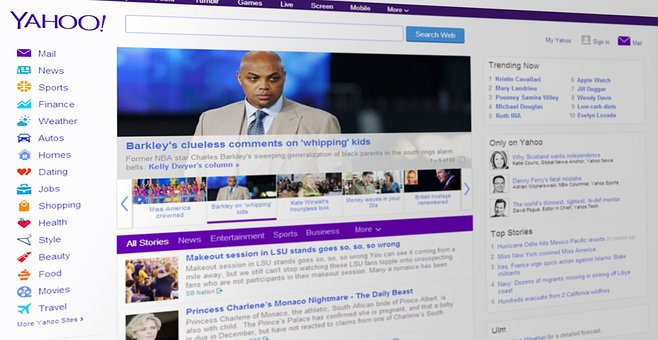
5. Spotting Fake or Unreliable Sources
Watch for these warning signs:
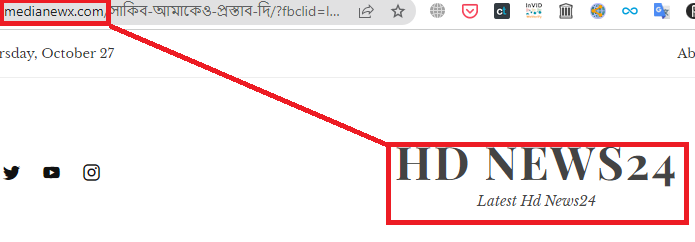
- Domain and logo mismatch
- Hidden domain metadata or lack of address
- Sensational or bizarre headlines without dates
- Frequent typographical or grammatical errors
- No professional logos, design elements, or author credits
- Unclear or misleading site navigation
- Suspicious spacing or spelling errors in URLs/titles
- Foreign or obscure websites with poorly translated or duplicated content
These are common in unverified or automatically syndicated content across multi-language sites.
Moreover, on foreign but unfamiliar and unprofessional news sites, a few scattered contents (often automatically synchronized or translated)—such as three Bengali articles appearing on a Thai regional language site—are mostly inaccurate or false.

Therefore, on social media and across various platforms, misinformation primarily spreads in three forms: text-based, image-based, and video-based. The first step in verifying misinformation is to search the information on Google or other search engines and cross-check it with authentic sources. However, the desired result is not always found through regular searches or may not appear at all. In such cases, advanced search techniques—particularly Google Advanced Search—can be used to obtain more accurate results.
There are two main ways to verify an image or to check whether an image is from a different event, is old, looks similar, or has been edited:
- Reverse image search
- Metadata analysis
For videos, still frames or scenes can be extracted and verified through reverse image search. Additionally, various clues from the video—such as buildings, street signs, billboards, vehicle number plates, infrastructure, and their signboards—can be used to investigate step by step. Audio or sound from the video can also assist in the verification process.